Whitelist Real Progressives Today

Hello all Real Progressives! Thank you for being part of this movement!
Our monthly newsletters goes out by email around the first Friday of every month, but we need your help. In the beginning of a campaign like this it is critical our organization's emails are not flagged as "Promotions" or "Spam."
We don't want that, and I'm sure you don't want that either.
This is where you can be of immeasurable help just by clicking a few buttons. To help us avoid those labels by overzealous filters, all you need to do is "whitelist" us by doing one or more of the following:
- Add info@realprogressives.org" to your email contact list.
- Set domain realprogressives.org or info@realprogressives.org as a "safe sender".
- Move mail any from info@realprogressives.org to your inbox, add a star and/or mark it as important.
We are excited for you to read about the great things happening at Real Progressives. This may include:
- teach-ins/projects
- new articles
- creative memes
- informative videos
- campaigns promoting progressive policies
- and ways you may be able to participate or support our efforts.
The more we are flagged as spam/promotions - especially in the beginning - the more the likelihood of us being "pigeonholed" as spam/promotions snowballs. This would effectively mean our communications would be forever fighting an uphill battle to even be seen in the first place.
Please complete the form on the left portion of this page to let us know you have done it. Thank you so much for your assistance!
If you need instructions to add our email address to your contact list, here's how:
Apple iOS:
Both Apple Mail on OSX and Mail on iOS devices have a similar process for adding senders to Contacts. By selecting the From, or Reply-to on an email message, you can choose to “Add to Contacts” or “Add to VIPs.”
Outlook:
When opening an email from a sender, an alert at the header of the message, “Click here to download pictures…” should display. Click this and select, “Add Sender to Safe Senders list.”
After opening an email message, an alert message should display with, “Parts of this message have been blocked for your safety.” Beneath this, click the link with, “I trust info@realprogressives.org. Always show content.”
Yahoo:
When opening an email message, a “+” symbol should display next to From: and the sender’s name. Select this and an “Add to contacts” pop-up should appear. Select “Save:”
GMail (Google):
Getting all future emails from a sender to appear in the “Primary” tab (instead of “Promotions”, or elsewhere) is a quick, two-step process.
First of all, drag-and-drop the email message from beneath the tab it’s currently filed under, to the “Primary” tab.
Once done, a message alert will appear with, “This conversation has been moved to Primary. Do this for all future messages from info@realprogressives.org?” Select “Yes:”
Android (Default Client):
On Android devices, open the email message and touch the picture of the sender that displays before the message. Tap “Add to Contacts.”
Windows Live Desktop:
After opening an email message in Windows Live Desktop, an alert in the preview pane with, “Some images in this message are not shown.” will display. Select the link, “Add to Safe Senders list.”
AOL:
In the preview pane for an opened email message in AOL Mail, select the sender’s From name under the email’s subject line and select “Add Contact” from the drop-down menu.